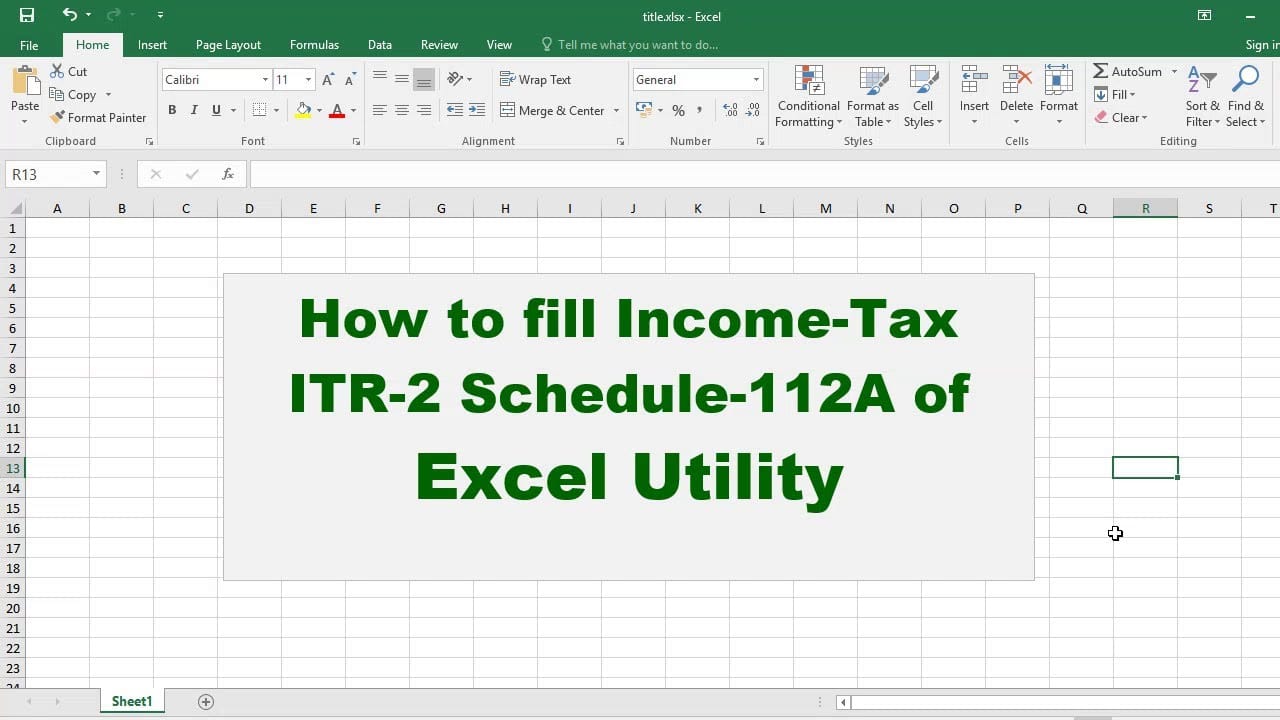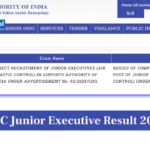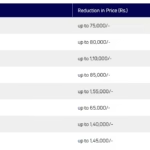Filing Income Tax Returns (ITR) is an annual obligation for all earning individuals and businesses in India. While the Income Tax Department offers multiple methods to file returns, one of the most preferred tools by traditional taxpayers is the Income Tax Excel Utility. This tool simplifies return filing and allows users to prepare their returns offline.
In this blog, we’ll explore everything you need to know about the Income Tax Excel Utility—its features, benefits, how to use it, and common troubleshooting tips.
✅ What is the Income Tax Excel Utility?
The Income Tax Excel Utility is an offline tool provided by the Income Tax Department of India for preparing and filing ITRs. It is available in Excel format and allows users to fill in the relevant details, validate them, and generate an XML file, which can then be uploaded on the official Income Tax e-Filing Portal.
This utility is especially useful for:
- Individuals and HUFs (Hindu Undivided Families)
- Taxpayers with complex income details
- Professionals who prefer offline data entry
- Users with limited internet connectivity
🔍 Features of the Excel Utility
- Form-Specific Utility: Separate utilities are provided for ITR-1 to ITR-7.
- Pre-filled Data: Users can import pre-filled data like PAN, name, address, etc.
- Auto-Validation: Built-in formulas automatically calculate totals and check for errors.
- Offline Use: No need for constant internet access while preparing the return.
- XML Generation: Generates an XML file that is upload-ready for e-Filing.
- Secure: No third-party involvement—data stays with you until you upload it.
🧩 Who Can Use the Excel Utility?
The Excel Utility is useful for:
- Salaried individuals (ITR-1)
- Freelancers and professionals (ITR-3)
- Small businesses (ITR-4 under presumptive taxation)
- Trusts and NGOs (ITR-7)
- Companies and LLPs (ITR-6)
However, some forms like ITR-1 and ITR-4 are also available through online mode (JSON and directly on the portal), which may be more suitable for tech-savvy users.
📥 How to Download the Income Tax Excel Utility
Here are the steps to download it:
- Go to the official website: https://www.incometax.gov.in
- Click on Downloads > Income Tax Return Preparation Software
- Select the relevant Assessment Year (for FY 2024-25, choose AY 2025-26)
- Download the Excel Utility for your ITR form
- Enable macros in Excel (Excel → File → Options → Trust Center → Enable all macros)
🧾 Step-by-Step Guide to Filing ITR Using Excel Utility
Step 1: Download and Open
- Open the Excel Utility file after enabling macros.
- You’ll see multiple sheets like Personal Info, Income Details, Tax Details, etc.
Step 2: Fill in Personal Information
- Enter your PAN, Name, Address, Mobile Number, and Email ID.
- Select the correct ITR form and Filing Type (Original or Revised).
Step 3: Enter Income Details
- Fill in income under different heads: Salary, House Property, Business, Capital Gains, and Other Sources.
- Make sure all details match Form 16/Form 26AS.
Step 4: Tax Details
- Mention TDS, Advance Tax, and Self-Assessment Tax paid.
- You can download pre-filled information from the portal for accuracy.
Step 5: Validate Sheets
- Use the Validate button available on each sheet to check for errors.
- Red flags will appear for missing or incorrect information.
Step 6: Calculate Tax
- Click on the Calculate Tax button.
- The sheet will auto-populate your Tax Payable/Refundable.
Step 7: Generate XML
- After validation, click Generate XML.
- Save the file at your preferred location on the computer.
Step 8: Upload XML File
- Log in to https://www.incometax.gov.in
- Go to e-File > Income Tax Return
- Upload the XML file, select Digital Signature (if applicable), and Submit.
Step 9: E-Verification
- After submission, you must verify your return through:
- Aadhaar OTP
- Net Banking
- EVC
- Digital Signature (for audit cases)
🧠 Benefits of Using Excel Utility
| Feature | Advantage |
|---|---|
| Offline Access | Can be used without an internet connection |
| Full Control | You manually input all details, ensuring accuracy |
| Prevention of Errors | In-built validations reduce chances of error |
| Comprehensive | Ideal for complex incomes involving capital gains, multiple sources |
| Free Tool | Available at no cost on the ITD website |
⚠️ Common Errors and Troubleshooting
1. Macros Not Enabled
- Make sure macros are enabled; otherwise, buttons won’t work.
2. Validation Errors
- Red markers indicate missing or incorrect fields. Ensure mandatory fields are filled.
3. Excel Version Compatibility
- Use Microsoft Excel 2007 or above for best results.
4. PAN/Aadhaar Mismatch
- Double-check name spelling, date of birth, and Aadhaar-PAN linkage.
5. Submission Failed
- Ensure that the XML file is uploaded in the correct section of the portal. Avoid using older utility versions.
🔁 JSON Utility vs. Excel Utility
| Feature | Excel Utility | JSON Utility |
|---|---|---|
| Format | .xls/.xlsx | .json |
| Interface | Excel Sheet | Form-based Web Interface |
| Internet Required | No (until upload) | Mostly yes |
| Preferred by | Old-school and professionals | New-age and salaried individuals |
| Complexity | Suitable for detailed entries | User-friendly for simple returns |
📌 Tips for Using Excel Utility Efficiently
- Download Latest Version: Always use the latest version released for the assessment year.
- Backup Files: Save both
.xlsand generated.xmlfiles for future reference. - Double-check entries: Cross-verify TDS, bank interest, and capital gains figures.
- Use Prefill Option: Import pre-filled data from the income tax portal to save time.
📅 Important Dates for AY 2025-26
| Task | Deadline |
|---|---|
| Last Date for Filing ITR (Non-audit) | 31st July 2025 |
| Last Date for Filing ITR (Audit cases) | 31st October 2025 |
| Belated/ Revised Return | 31st December 2025 |
🧮 Final Thoughts
The Income Tax Excel Utility remains a trusted tool for many Indian taxpayers who prefer the traditional and detailed way of filing ITR. While newer methods like the JSON utility and direct portal filing are gaining traction, the Excel Utility offers unmatched control, especially for users with complex incomes or those preparing returns on behalf of clients.
If you’re familiar with Microsoft Excel and prefer doing things manually, the Excel Utility is an efficient, free, and secure way to file your income tax returns.
🔖 Frequently Asked Questions (FAQs)
Q1: Can I file ITR without using the internet?
Yes, you can prepare your return using Excel Utility offline, but you will need internet to upload the XML file.
Q2: Is the Excel Utility free?
Yes, it is a free tool provided by the Income Tax Department.
Q3: Can I file ITR for previous years using the Excel Utility?
Only if the utility for that Assessment Year is available on the portal.
Q4: Is digital signature mandatory while uploading?
No, it’s only required for audit cases and certain entities.